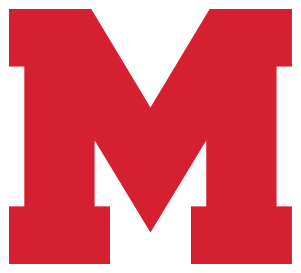Online Payments

A secure 24 hour drop box is located outside of the Central Administration door at 360 Lynn Fells Parkway for your convenience.
MySchoolBucks App Troubleshooting
Close/Reopen app
Log out/Log back in
Offload the app from your device (iOS users)
Uninstall and reinstall the app in case there are any updates that need to be downloaded
MySchoolBucks Parent Support Hotline (855-832-5226)
Melrose Public Schools offers the convenience of paying school fees/tuitions online by credit card, debit card or electronic check. The MySchoolBucks website and mobile app are fully compliant with the Payment Card Industry Data Security Standard, which is a set of security requirements set by Visa, MasterCard, and the other major payment brands, for card payments. This is the gold standard for payments security. All transactions are encrypted and transmitted securely.
Online payment is available for: Lunch fees, Franklin Tuition, Education Stations Before & After School Care, Elementary Music Lessons, Guidance Fees, Athletic Fees and Field Trips
*Please note that a program fee will be assessed by the On-Line payment processor. Card & ACH Payments Program Fee is 3.95% of the transaction amount
Lower Priced Option For E-Checks
To offer parents an "Annual Cap" on what they pay in program fees, we offer:
A OnePay Annual Membership Option: $12.95 Single Student / $26.95 Family Membership (2 or more students)
A single OnePay Membership covers ALL Nutrition & School Fee transactions in MySchoolBucks for 12 months after signup
IMPORTANT NOTE: This membership option only applies to E-Check Payments (Electronic Check - Funds are taken directly from a User's Bank Account). The Membership does not apply to Debit or Credit Card payments.
Please note that you can also make payments by check or money order made payable to Melrose Public Schools, 360 Lynn Fells Parkway, Attn: Kim Candilieri, Melrose, MA 02176. CASH PAYMENTS ARE NOT ACCEPTED. **Please do not combine payments for fees when paying by check**
**All Before/After School Payments should be marked Attn: Karen Gennari
VISIT MySchoolBucks ONLINE PAYMENT CENTER
Getting started is a simple three-step process!
1. Download the app or visit the MySchoolBucks homepage and click on “Sign Up Free”.
2. Create a user profile with your email address, establish a password, and set up your security questions.
3. Add a Student to your account using the student’s school name, student's name & date of birth.
To add OnePay to your account:
2. Click on your name up top & select “My User Profile”
3. Click “Update Membership” in the My Memberships box
4. Choose a membership plan
NEED HELP? Support Questions and Help Videos